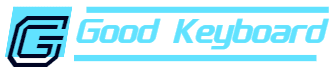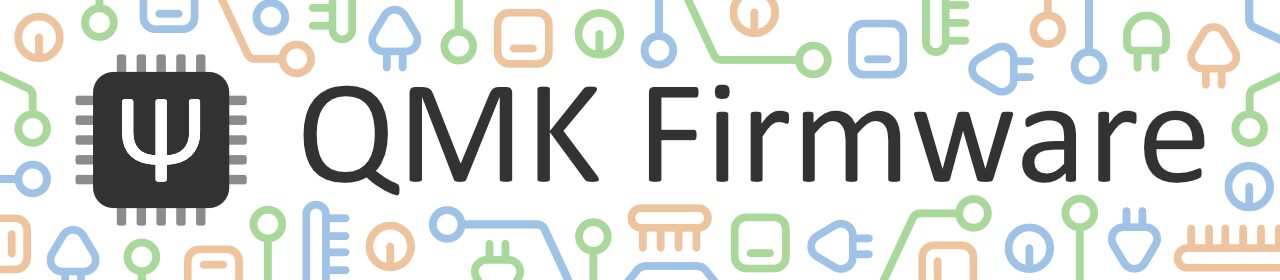Introduction
QMK firmware– a keyboard firmware that allows you to customize your keyboard layout and functionality. With QMK, you can remap any key, set up complex macros, and even control the backlight and RGB lighting of your keyboard.
This powerful software is perfect for anyone who wants to take their keyboard customization to the next level!
QMK can lets you customize your keyboard’s behavior. It was originally created by Jack Humbert of OLKB, and has been actively developed by a team of contributors since.
QMK firmware allows you to control every aspect of your keyboard’s operation, from the key mappings to the backlight behavior. It also supports on-the-fly reconfiguration, so you can change your key bindings without having to reboot your computer.

What is QMK firmware and what does it do?
QMK firmware is a custom firmware for keyboard that allows for extensive customization. It is based on the popular Arduino platform and uses the qmk_firmware/qmk_configs repository on GitHub.
QMK firmware allows you to remap any key, set multiple layers, and create macros. It also supports RGB backlighting and underglow. This makes it possible to create a completely customized keyboard experience.
It works by allowing you to create a “keymap” file that contains all of the key bindings and programming for your keyboard. This file can then be loaded onto your keyboard using qmk firmware, which will then allow you to use your custom keymap.
Benefits of using QMK firmware
If you’re looking to take your keyboard game up a notch, qmk firmware might be just what you need. qmk (pronounced “quick”) is an open source firmware for keyboards that allows for a huge amount of customization. Whether you’re looking to change the layout of your keyboard, add new features, or just make it look cooler, qmk has you covered.
One of the best things about qmk is that it’s so customizable. You can change everything from the keymap to the way your keyboard looks. This means that you can make your keyboard work exactly the way you want it to. qmk also supports a wide range of keyboards, so no matter what type of keyboard you have, there’s a good chance qmk will work with it.
qmk is also constantly being updated with new features and improvements. This means that you’ll always have the latest and greatest features available to you. qmk is also open source, which means that the community is always active and helpful. If you have any questions or problems, there’s a good chance someone on the qmk forum will be able to help you out.
Overall, qmk is an excellent choice for anyone looking to customize their keyboard. It’s easy to use, supports a wide range of keyboards, and has a active and helpful community. If you’re looking for a way to make your keyboard work the way you want it to, qmk is definitely worth checking out.
There are a number of reasons why you might want to use QMK firmware on your keyboard. Here are some key benefits:
1. QMK firmware is highly customizable, making it possible to create a keyboard that perfectly suits your needs.
2. It’s open source, which means the code is available for anyone to examine and modify. This makes it a great choice for DIY keyboard enthusiasts who want to have complete control over their devices.
3. QMK firmware is stable and well-tested, so you can be confident that it will work reliably.
How to install it on your keyboard?
If you’re looking to install QMK firmware on your keyboard, there are a few things you’ll need to do first. You’ll need to download the firmware, and then you’ll need to install it on your keyboard.
To download the firmware, head to qmk.fm and click on “Downloads” in the top menu bar. Then, select “Firmware” from the list of downloads. This will take you to a page where you can select the firmware for your keyboard type and version.
Once you’ve downloaded the firmware, you’ll need to install it on your keyboard. To do this, you’ll need a USB cable and a tool called qmk_toolbox. qmk_toolbox is a software utility that allows you to flash custom keyboard firmware onto your computer. It’s available for Windows, Mac, and Linux.
To install qmk_toolbox, head to qmk.fm and click on “Downloads” in the top menu bar. Then, select “qmk_toolbox” from the list of downloads. This will take you to a page where you can select the qmk_toolbox binary for your operating system.
Once qmk_toolbox is installed, open it and connect your keyboard to your computer using the USB cable. Your keyboard should show up as a device in qmk_toolbox. Next, click on “Load Firmware” and select the firmware file that you downloaded earlier. qmk_toolbox will then flash the firmware onto your keyboard.
How to create a custom keyboard layout with QMK firmware?
QMK (Quantum Mechanical Keyboard) is a firmware that allows you to create custom keyboard layouts. This can be useful if you want to change the function of certain keys or if you want to create a custom keyboard layout for a specific language.
great option is to use the qmk firmware’s built-in support for creating custom keyboard profiles. You can create profiles for a variety of programming languages, including Python, Java, and C++.
To create a new keyboard profile, open the qmk configurator and select the “Profiles” tab. Then, click the “New Profile” button and enter a name for your new profile.
Next, select the keymap you want to use for this profile. You can choose from a variety of pre-defined keymaps or create your own custom keymap.
Once you’ve selected a keymap, scroll down to the “Languages” section and select the language you want to use. qmk supports a wide range of programming languages, including Python, Java, C++, and more.
Once you’ve selected a language, qmk will automatically configure your keyboard for optimal coding performance. The qmk firmware includes a number of built-in shortcuts and settings that are tailored specifically for coding tasks. For example, it includes support for syntax highlighting in many common programming languages.
If you want to further customize your coding experience, you can also adjust the various settings in the “Languages” section. For example, you can change the key bindings or adjust the font size and color scheme.
By default, qmk will automatically save your current keyboard profile whenever you close the configurator window. However, if you want to manually save your profile at any time, just click the “Save Profile” button in the top right corner of the window.
You can also use qmk’s built-in profile switcher to quickly switch between different keyboard profiles. Just press Alt+Shift+P to open the profile switcher window and then select the profile you want to use.

How to use macros in QMK firmware?
If you’re not familiar with qmk firmware, it’s a custom keyboard firmware that can be used to program your keyboard with a wide range of features. One of the great things about qmk is the ability to use macros. Macros allow you to record and playback sequences of key presses, which can come in handy for repetitive tasks or gaming. In this article, we’ll cover how to use macros in qmk firmware and some of the best ways to take advantage of them.
The first step is to create a new qmk project. You can do this by cloning the qmk repo and running make:
git clone https://github.com/qmk/qmk_firmware cd qmk_firmware make
Once you have a project set up, you can add a macro by editing keymaps/default/keymap.c. The following code will create a macro called “hello” that prints “Hello, world!” when it’s executed:
MACRO(hello) { printf(“Hello, world!”) }
To use the macro, you can type it on your keyboard like any other keystroke. You can also bind it to a key by adding the following line to your keymap:
KEYMAP(MK_FUNCTION, hello)
Now, when you press the MK_FUNCTION key, the “hello” macro will be executed.
Macros can be used for more than just typing text. They can also be used to control your computer’s mouse cursor or launch applications. The following code will create a macro called “mouse” that moves the cursor to the upper-left corner of the screen:
MACRO(mouse) { xset m 1 yset m 0 mousemove $[0x7FFFFFFF] $[0x30000] }
To use the macro, type it on your keyboard like any other keystroke. You can also bind it to a key by adding the following line to your keymap:
KEYMAP(MK_FUNCTION, mouse)
Tips and tricks for using QMK firmware on your keyboard
If you’re using QMK firmware on your keyboard, there are a few tips and tricks that you should know about.
First, make sure that you have the correct keyboard layout set up. To do this, open up the qmk_firmware/keymaps/ folder on your computer and find the file that corresponds to your keyboard layout. If you’re not sure what layout your keyboard uses, you can find a list of all the layouts supported by QMK firmware here: https://qmk.fm/layout
Once you’ve found the right file, open it up in a text editor and take a look at the keymap. This file contains all of the key mappings for your keyboard layout. The keymap is organized into layers, which allow you to create different mappings for different situations. For example, you could create a layer for typing in regular text, and a separate layer for gaming.
To change the keyboard layout on your computer, open up the qmk_firmware/config.h file and look for the LAYOUT_DEFAULT_KEY definition. This definition contains the default keyboard layout that will be used when qmk_firmware is compiled. Change this value to match the file name of the keyboard layout that you want to use.
Next, make sure that you have the correct keymap enabled. To do this, open up the qmk_firmware/config.h file and look for the KEYMAP_ENABLE definition. This definition contains a list of all of the keymaps that are currently enabled in qmk_firmware. To enable a different keymap, change this value to 1 . To disable a keymap, change this value to 0 .
Finally, if you want to create your own custom keymaps, take a look at the qmk_firmware/keymaps/ folder on your computer. This folder contains example files that show how to create custom keymaps for different situations.
Keyboard profiles for popular programming languages
In order to make the most out of your qmk keyboard, you’ll want to set up different keyboard profiles for your favorite programming languages. This will allow you to quickly and easily switch between different configurations that are optimized for the code you’re working on.
One great option is to use the qmk firmware’s built-in support for creating custom keyboard profiles. You can create profiles for a variety of programming languages, including Python, Java, and C++.
To create a new keyboard profile, open the qmk configurator and select the “Profiles” tab. Then, click the “New Profile” button and enter a name for your new profile.
Next, select the keymap you want to use for this profile. You can choose from a variety of pre-defined keymaps or create your own custom keymap.
Once you’ve selected a keymap, scroll down to the “Languages” section and select the language you want to use. qmk supports a wide range of programming languages, including Python, Java, C++, and more.
Once you’ve selected a language, qmk will automatically configure your keyboard for optimal coding performance. The qmk firmware includes a number of built-in shortcuts and settings that are tailored specifically for coding tasks. For example, it includes support for syntax highlighting in many common programming languages.
If you want to further customize your coding experience, you can also adjust the various settings in the “Languages” section. For example, you can change the key bindings or adjust the font size and color scheme.
By default, qmk will automatically save your current keyboard profile whenever you close the configurator window. However, if you want to manually save your profile at any time, just click the “Save Profile” button in the top right corner of the window.
You can also use qmk’s built-in profile switcher to quickly switch between different keyboard profiles. Just press Alt+Shift+P to open the profile switcher window and then select the profile you want to use.

Community resources and support forums for QMK firmware
There are a few different options when it comes to finding help and support with QMK firmware. The first place to start is the qmk.io website. This is the official website for QMK, and it contains a wealth of information on getting started with QMK, as well as documentation on all of the features of QMK.
If you need more help, or if you have a question that isn’t answered on qmk.io, there are a few different community resources that you can turn to. The first is the qmk discord server. This is a chat server where you can ask questions and get help from other users.
There are also a number of qmk-related subreddits, including /r/qmk_keyboards and /r/qmk_firmware. These are both great places to ask questions, find advice, and find new keyboard builds to check out.
10 reasons you should use QMK firmware
1. It is open source, so you can modify it to fit your needs.
2. QMK is customizable, so you can create your own keyboard layout.
3. QMK is easy to use, so you can quickly get started with it.
4. It is constantly being updated, so you can benefit from the latest features and improvements.
5. It supports a wide range of keyboards, so you can use it with almost any keyboard.
6. QMK is reliable, so you can count on it to work correctly.
7. QMK is well-supported, so you can get help if you need it.
8. It is open source, so you can contribute to it if you want to.
9. It is fun, so you can enjoy using it!
10. It is the best option for custom keyboard layouts, so you should use it!
FAQs
1. What is qmk firmware?
Qmk firmware is a keyboard firmware that allows for customizations and modifications to be made to a keyboard’s behavior. This can include adding new functionality, changing how keys behave, or creating entirely new keyboard layouts.
2. How can qmk firmware be used?
Qmk firmware can be used on any keyboard that supports it. This includes desktop keyboards, laptops, and even some portable devices like the Raspberry Pi. The qmk firmware can be installed on these devices and then used to control how they behave.
3. What are some of the benefits of qmk firmware?
One of the primary benefits of qmk firmware is that it allows for total customization of a keyboard’s behavior. This means that users can change how keys act, add new functionality, and even create entirely new keyboard layouts if they wish.
Additionally, qmk firmware tends to be more lightweight and efficient than other keyboard firmware options, making it a good choice for devices with limited resources.
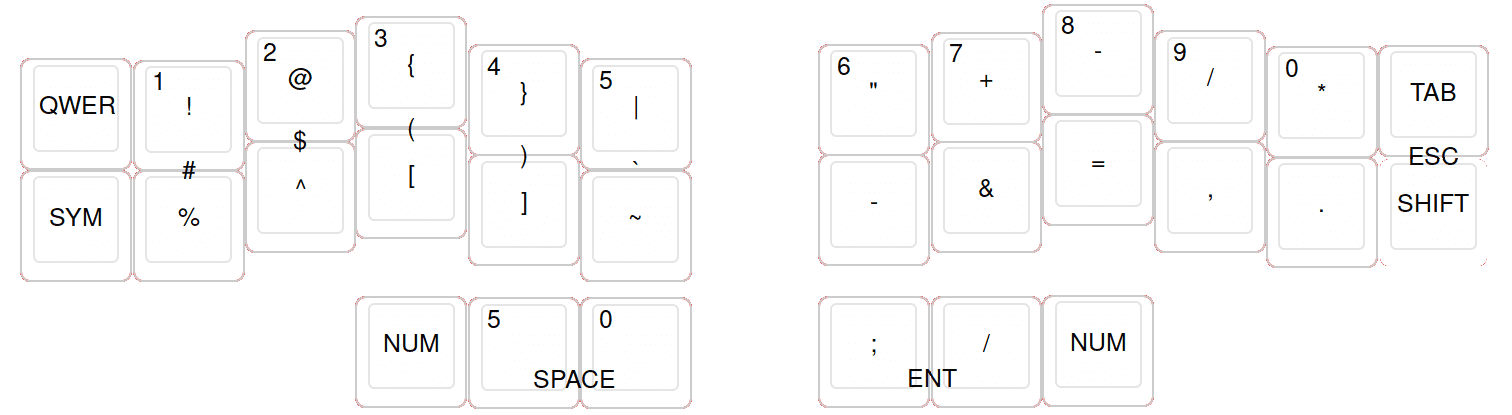
Conclusion
QMK firmware is a powerful tool that lets you customize your keyboard to your heart’s content. Whether you’re looking to add new functions or just change the look and feel of your keyboard, qmk firmware gives you the ability to do exactly what you want.
We’ve shown you how to install qmk firmware and walkthrough some of the basics of how it works. Be sure to check out our other posts for more ideas on how to use qmk firmware to make your keyboard work better for you.